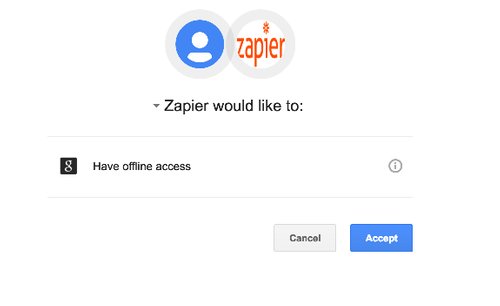About Google Drive
Google Drive is Google's file sync app that lets you store all of your files online alongside your Google Docs documents, and keep them synced with all of your devices.
Features
By using Zapier with Google Drive, you can automatically store and share email attachments. You can also set up notifications for changes and additions made to your Google Drive folders through Mailpro, our Email and SMS marketing platform in just a few clicks. Keep customers informed and save time to focus on other things.
Here are some ways to use Google Drive and Mailpro:
- Send transactional emails when changes and additions are made to your Google Drive files and folders.
Setup
In order to use Mailpro with Google Drive through Zapier you are required to have a Mailpro account, a Zapier account, and of course a Google Drive account to make a successful connection with Mailpro. Your Google account needs Admin/owner permissions.
- The first thing you'll need to do is login into Zapier either with a Google account, Facebook account or with an email and password. If you don’t have a Zapier account, you can create one.
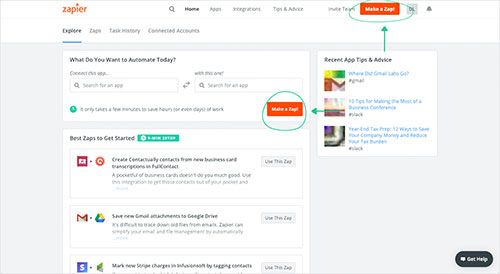
- After you login you can look for Mailpro in the search bar on top of the page, to find all Mailpro’s zaps or templates we already created. You can also click on the “Make a Zap” button and in the resulting page look for Google Drive to start a Trigger event that will execute an Action in Mailpro.
- First you will need to select the Trigger event in Google Drive, and then you will be asked to Sign in to Google Drive and grant access to your account, in order to get the information needed for the zap to work, and share data with Mailpro. Usually this login is done once and it’s kept archived in your Zapier account for future use.
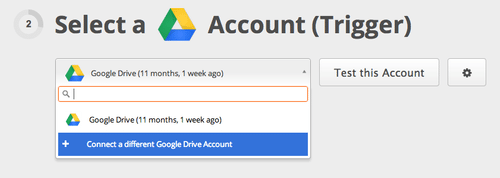
- After you sign in to Google Drive you may be asked to finish setting up options for the Trigger event to work. You can verify that the connection is working and then you click in the “Continue” button.
- Then you will have to select the Action event in Mailpro, and you will be asked to sign in to Mailpro and grant access to your account, in order to access the information needed for the zap to work, and receive data from the other application. Usually this login is done once and it’s kept archived in your Zapier account for future use.
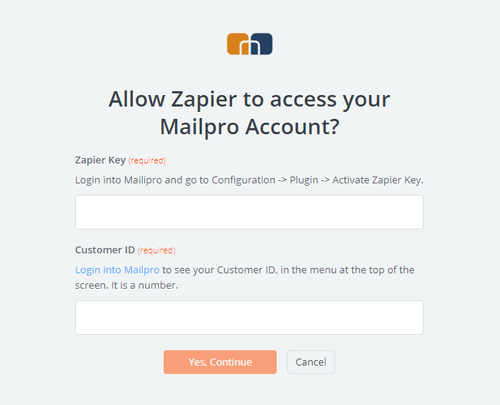
- After you sign in to Mailpro you may be asked to finish setting up options for the Action event to work. It could be associated to contacts, messages or SMS. Depending of each type of information, just follow the steps and instructions presented. You can verify that the connection is working and then you click in the “Done” button.
- At the end of the setup process you need to activate the zap in order for it to start working.