About Microsoft Dynamics
Microsoft Dynamics and Dynamics 365 revolutionizes CRM and ERP by applying intelligence to all forms of data. This enables organizations to evolve from reactive business decisions to proactive insights that empower your employees to accelerate business results.
Features
Using Microsoft Dynamics and Mailpro together will allow you to automatize repetitive tasks and always have the most up-to-date information to help you make better business decisions.
Here are some ways to use Microsoft Dynamics with Mailpro:
- Use Microsoft Dynamics to collect and curate contacts, and this zap will automatically add them to a Mailpro list.
- Learn more about your contacts so you can provide them with more value. This zap can add or update contacts in Microsoft Dynamics when contacts are updated in Mailpro.
- Send new Microsoft Dynamics contacts a welcome email from Mailpro.
- Add new Microsoft Dynamics contacts to your Mailpro email newsletter.
Setup
In order to use Mailpro with Microsoft Dynamics 365 CRM through Zapier you are required to have a Mailpro account, a Zapier account, and of course a Microsoft Dynamics 365 CRM account to make a successful connection with Mailpro.
- The first thing you'll need to do is login into Zapier either with a Google account, Facebook account or with an email and password. If you don’t have a Zapier account, you can create one.
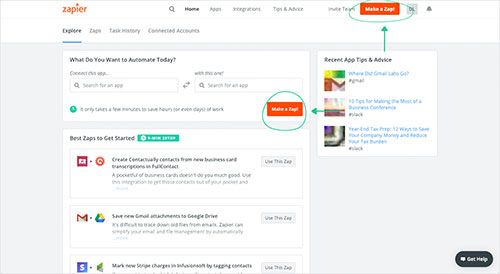
- After you login you can look for Mailpro in the search bar on top of the page, to find all Mailpro’s zaps or templates we already created. You can also click on the “Make a Zap” button and in the resulting page look for Microsoft Dynamics 365 CRM to start a Trigger event that will execute an Action in Mailpro.
- First you will need to select the Trigger event in Microsoft Dynamics 365 CRM, and then you will be asked to Sign in to Microsoft Dynamics 365 CRM and grant access to your account, in order to get the information needed for the zap to work, and share data with Mailpro. Usually this login is done once and it’s kept archived in your Zapier account for future use.
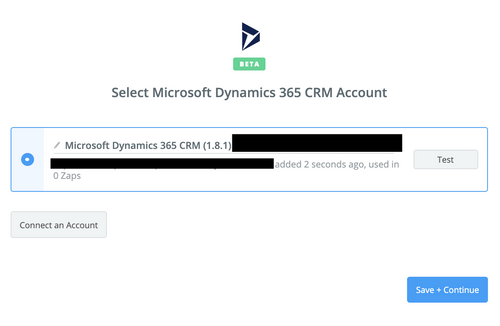
- Next you may be asked to finish setting up options for the Trigger event to work. You can verify that the connection is working and then you click in the “Continue” button.
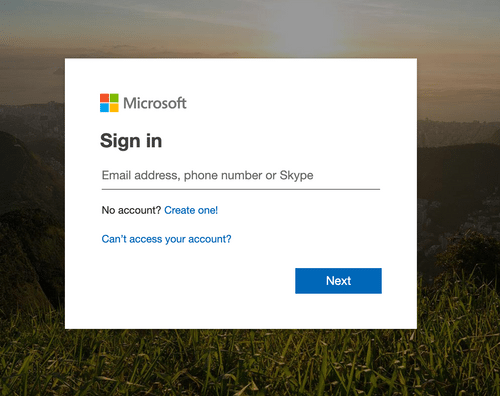
- Then you will have to select the Action event in Mailpro, and you will be asked to sign in to Mailpro and grant access to your account, in order to access the information needed for the zap to work, and receive data from the other application. Usually this login is done once and it’s kept archived in your Zapier account for future use.
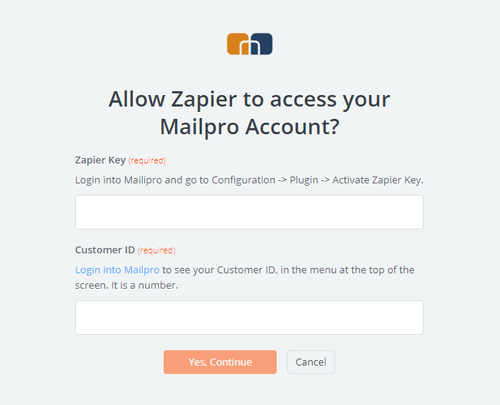
- After you sign in to Mailpro you may be asked to finish setting up options for the Action event to work. It could be associated to contacts, messages or SMS. Depending of each type of information, just follow the steps and instructions presented. You can verify that the connection is working and then you click in the “Done” button.
- At the end of the setup process you need to activate the zap in order for it to start working.

